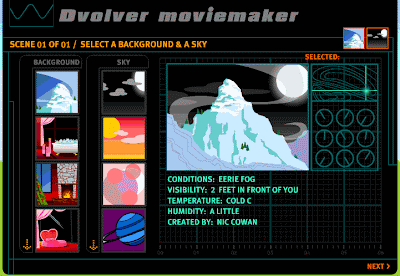|
| http://www.listen-and-write.com/ |
What is Listen and Write? What does it do?
Listen and Write is a great website designed for dictation practice. It provides learners with a variety of authentic listening materials such as news, songs and TED talks. Learners can choose topics that interest them, listen to the audios and key in what they hear. A sentence repeats itself again and again until it is completed, and if learners get stuck, they can always get the answer by clicking the Hint key and move on.
The coolest function of Listen and Write is, if learners click the "ABC Review the lesson" icon, they can get the transcript of the audio, and they can listen to each sentence by simply clicking on it. However, it is a shame that "ABC Review the lesson" section is not always available in every audio.
Why is Listen and Write relevant to language learning?
Listen and Write is a great website for students who want to improve listening and spelling skills. Learners get a huge amount of language input through immersion in authentic listening materials. They need to focus not only on the words they hear but also on how they are spelled. Students also get to learn more new words in a meaningful and well-structured context such as news, speeches and songs. The transcripts of audios make great reading materials too. With Listen and Write, learners can decide when, where and how many times they want to practice, which encourages shy students to work on their own and fosters autonomous learning.
How can we use Listen and Write to foster language learning in class or outside class?
In class
In a classroom where access to the internet, computers and headphones is available, teachers can ask each student to choose a topic according to his/her interest. Then each student will be asked to finish one dictation of an audio in the time given. Next, students will be divided into groups and asked to retell the story of their audio individually. (They are allowed to take notes while their teammates are telling the story.) Finally, they are expected to choose the best one and share it with the rest of the class.
Outside class
Teachers can ask students to do the dictation as assignment. They can pick any topic they like, note down at least ten new words when dictating. Next, they need to look up the ten new words in an on-line dictionary and make 10 sentences based on the ten new words.
What are the limitations with the use of Listen and Write?
1. Transcripts of audios are not always available on Listen and Write. You can only have them when you see an "ABC Review the lesson" icon.
2. When a user finishes a dictation of a sentence, it just switches very quickly to the next sentence so the user might not have enough time to read the sentence again.
3. Students need to have access to the internet, computers and headphones to use Listen and Write successfully.
4. Most of the audios are articulated with American accent, which might not be good for learners who want to learn British accent.
5. The difficulty level of audios might be confusing to users because it ranges from 1 to 24 (as shown below), and no instructions on how the audios are graded can be found on the website.